How to synchronize my data with Kraken
How to synchronize my data with Kraken and create my API keys.
Step 1: Create an API Key on Kraken
Log in to your Kraken account.
Click on your profile picture in the top right corner, then go to Settings.
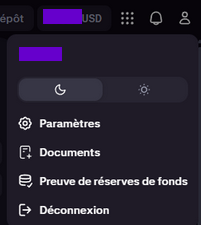
- In the navigation bar, go to API Access.
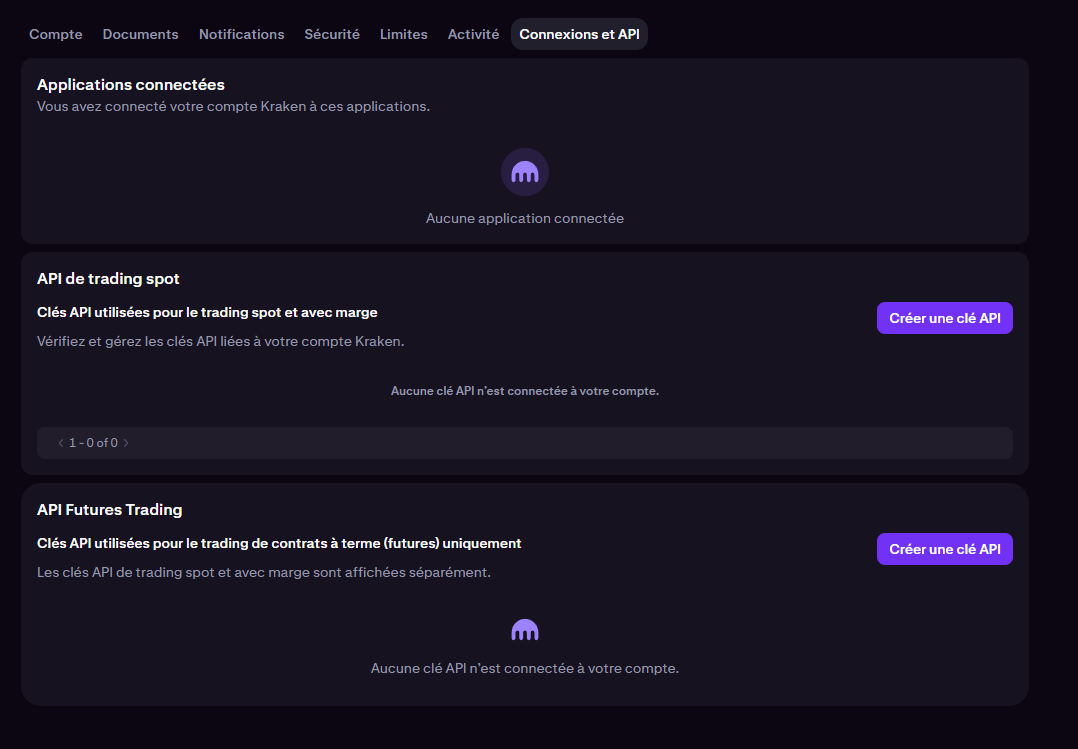
In the Spot Trading API section, create a new API key:
Name: for example Exceefy
Permissions: check
Query
Deposit
Withdrawal
Profits
View open orders and transactions
View closed orders and transactions
View registry entries
Export data
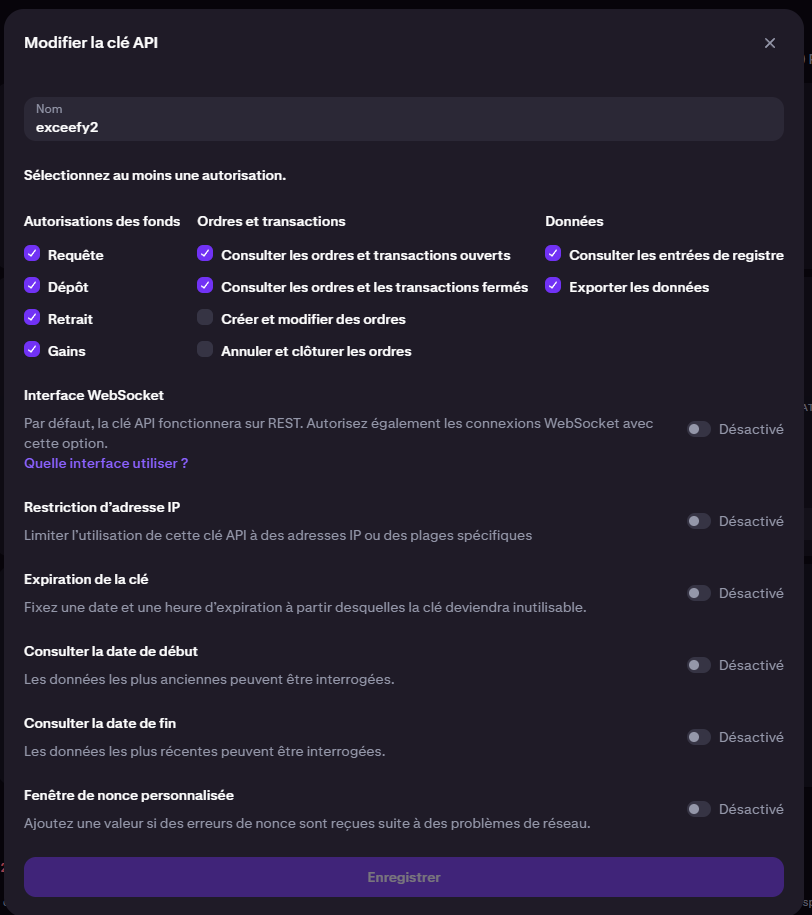
Click Generate Key.
Your verification information may be requested.
Once the key is generated, copy the API Key and Private Key using the buttons on the side.
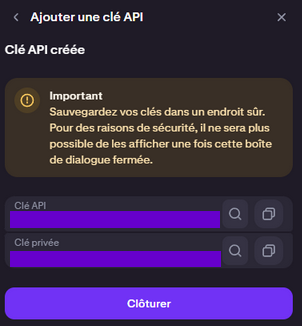
Step 2: Add the API Key in Exceefy
Click on the Profile icon, then go to Settings > Wallet.
Select an existing wallet or create a new one.
Fill in the required information:
Wallet Name
Platform: choose Kraken
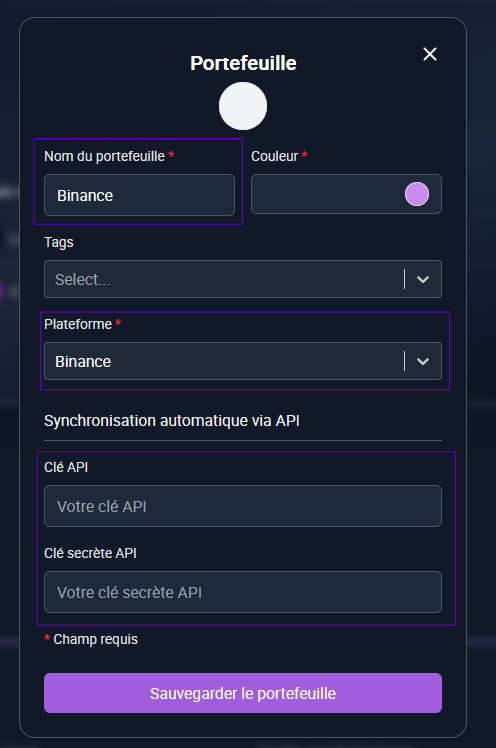
Two new fields will appear: API Key and API Secret
Copy/paste the information generated from your Kraken account (see Step 1).
Click on Save and Test.
👉 If the information is correct, two new buttons will appear:
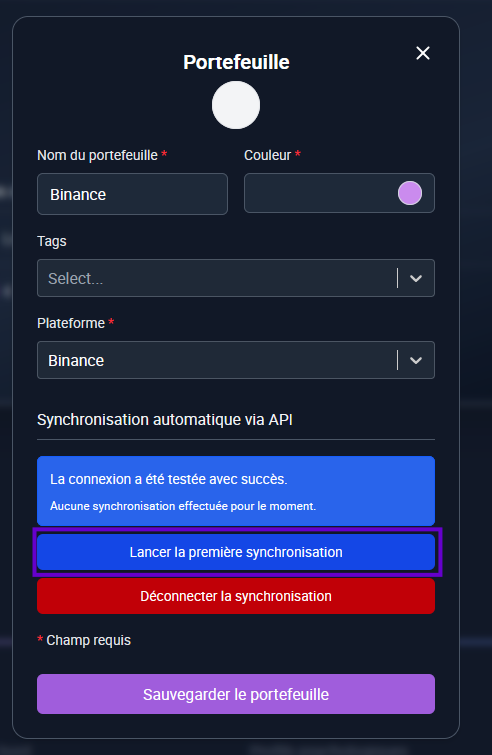
Start First Synchronization: launch the initial import of your transactions (this may take a few minutes). During the first synchronization, the cost basis (PRU) will not be filled in because Kraken does not provide this information. You will need to update your asset lines manually to enter the initial cost basis. Future transactions will be updated automatically.
A notification will be sent to you once the synchronization is complete.
Step 3: Track your transactions
Once the synchronization is complete ✅, all your Kraken transactions are imported into Exceefy.
Future transactions will also be synchronized automatically every 24h.
Don’t worry if you don’t see your latest operations right away, they will appear during the next update.