How to synchronize my data with Coinbase
How to synchronize my data with Coinbase and create my API keys.
⚠️ Important: Coinbase and Coinbase Pro have two different processes.
Step 1: Access the API Keys Portal
Go to the API Key Management · Coinbase page
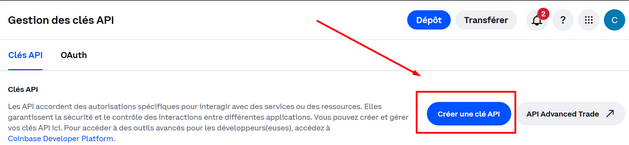
Step 2: Configure the API Settings
In API Key Name, choose a name for your key.
In My Assets, select Default.
Finally, click "Create and Download".
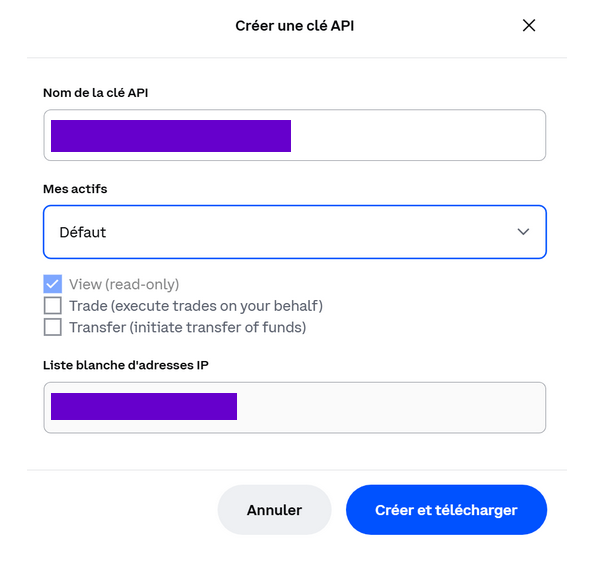
Step 3: Copy Your Keys
Your keys are generated in two parts.
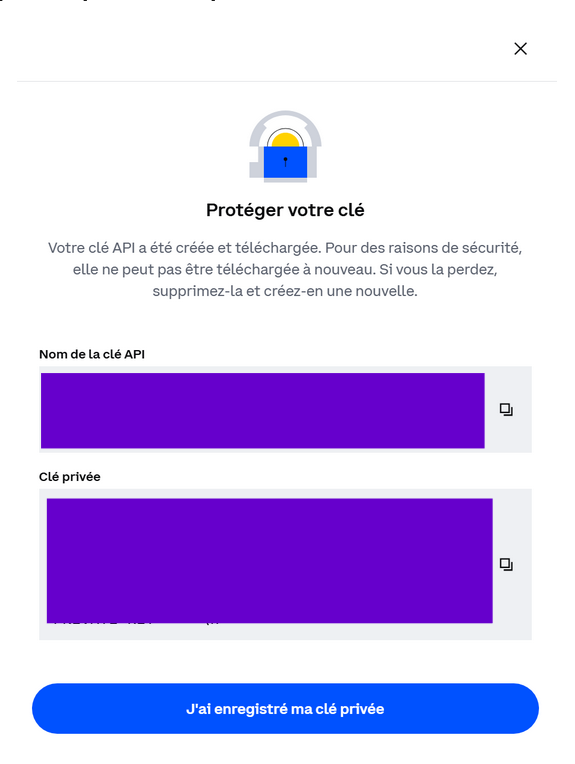
➡️ Use the small button on the right to copy them easily.
⚠️ Make sure to copy both parts, as they are required to connect your account.
Step 4: Add the API Key in Exceefy
Click on the Profile icon, then go to Settings > Wallet.
Select an existing wallet or create a new one.
Fill in the required information:
Wallet Name
Platform: choose Coinbase
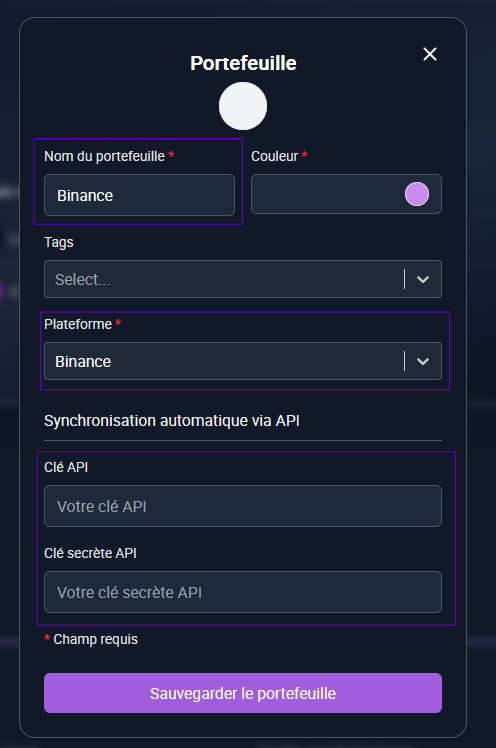
Two new fields will appear: API Key and API Secret
Copy/paste the information generated from your Coinbase account (see step 1).
Click on Save and Test.
👉 If the information is correct, two new buttons will appear:
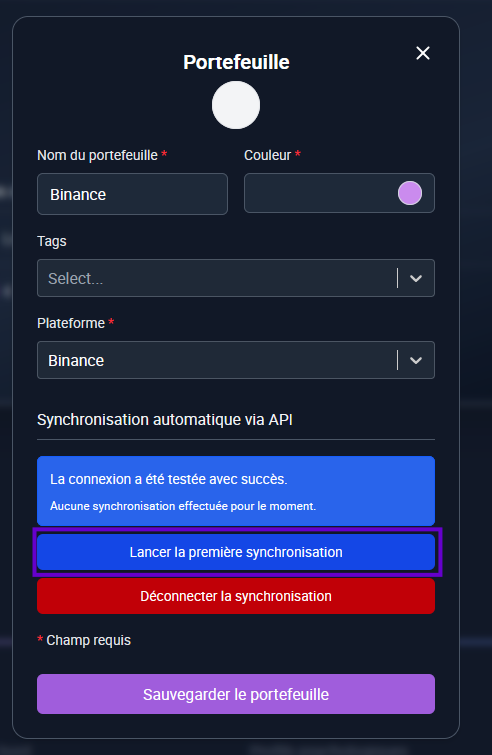
Start First Synchronization: launch the initial import of your transactions (this may take a few minutes). During the first synchronization, the cost basis (PRU) will not be filled in because Coinbase does not provide this information. You will need to update your asset lines manually to enter the initial cost basis. Future transactions will be updated automatically.
A notification will be sent to you once the synchronization is complete.
Step 5: Track your transactions
Once the synchronization is complete ✅, all your Coinbase transactions are imported into Exceefy.
Future transactions will also be synchronized automatically every 24h.
Don’t worry if you don’t see your latest operations right away, they will appear during the next update.